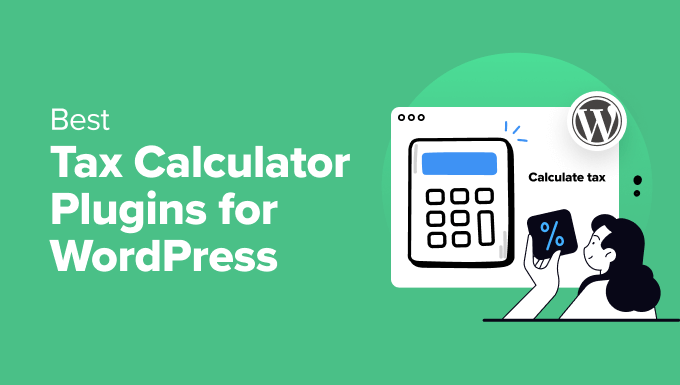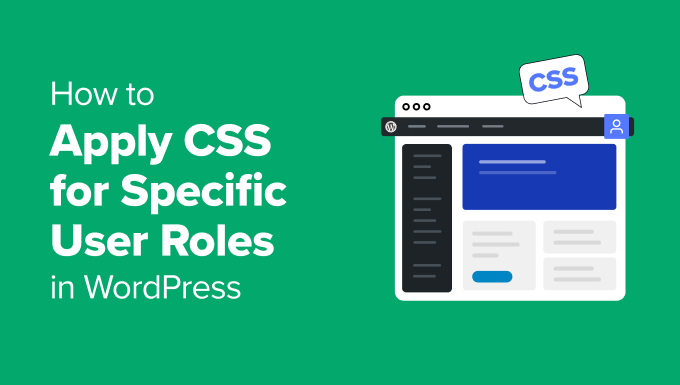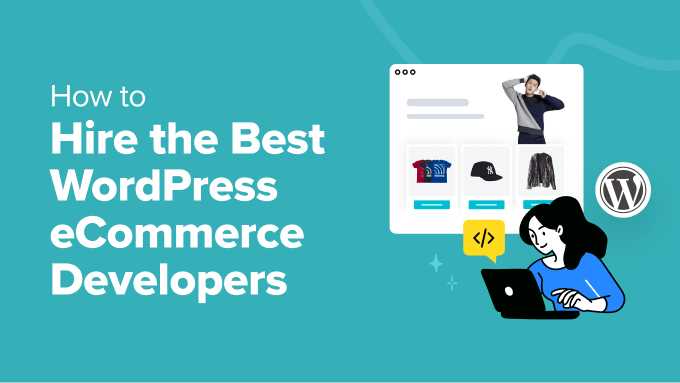If you’re seeing the ‘jQuery is not defined’ error in your WordPress admin area (or elsewhere), don’t worry – you’re not alone. This is a common issue that many WordPress users encounter. That said, it can be frustrating when your site doesn’t work as expected.
We’ve been working with WordPress for well over a decade, and during that time, we’ve learned how to troubleshoot and resolve some of the most common WordPress errors. That includes the ‘jQuery is not defined’ error.
In this guide, we’ll discuss why this error occurs and, more importantly, how to fix it. We’ll explain everything in simple terms, so even if you’re not a developer, you’ll be able to follow along and resolve the problem quickly.
 100vw, 680px” /></figure>
<h4 class=) What Causes the ‘jQuery is not defined’ Error?
What Causes the ‘jQuery is not defined’ Error?
jQuery is a widely used JavaScript library in WordPress that helps run many interactive features. However, sometimes, it may fail to load correctly, which could affect the functionality of your website.
The error appears in the developer tools under the Console tab, so many users may not notice it until something breaks on their site.
 100vw, 680px” /></figure>
<p>If you see the ‘jQuery is not defined’ error, it means WordPress is having trouble loading it properly. Over the years, we’ve helped countless users fix this issue, and we’ve learned that it usually stems from a few common causes:</p>
<ol class=)
All of these issues can prevent jQuery from running smoothly. But don’t worry – with our experience, we can guide you through the solutions to resolve the problem.
How to Fix the ‘jQuery is not defined’ Error
There are several ways to fix this error when you encounter it. Below are the most effective methods we’ve used to fix this problem.
We recommend trying out these strategies in order, but you can use the jump links below if you’d like to start with a particular one:
We’ll go over each of these methods and then provide you with some extra resources for troubleshooting WordPress errors. Let’s get to it!
1. Update WordPress, Themes, and Plugins
Outdated software is one of the most common causes of the ‘jQuery is not defined’ error. Outdated themes or plugins may not be compatible with the latest version of WordPress, which can result in script conflicts. To fix this:
First, ensure that your WordPress core is updated. Navigate to Dashboard » Updates and click ‘Update to version X.X.X’ if an update is available.
 100vw, 680px” /></figure>
<p>See our complete guide on <a title=) safely updating WordPress to a new version for more details.
safely updating WordPress to a new version for more details.
Your WordPress plugin updates will be listed below the core update.
You can select all of them and click ‘Update Plugins.’
 100vw, 680px” /></figure>
<div class=)
Related: How to Properly Update WordPress Plugins (Step by Step)
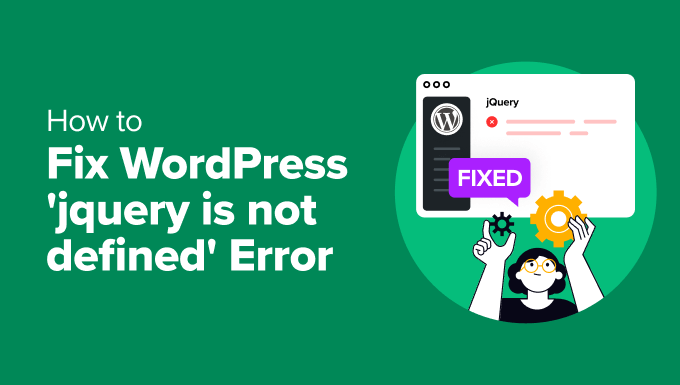
 100vw, 680px” /></figure>
<p>If you are concerned about the changes you have made to your theme, follow our guide on how to <a title=) update your WordPress theme without losing customizations.
update your WordPress theme without losing customizations.
 100vw, 680px” /></figure>
<p>Next, press Ctrl +F (or Cmd + F on Mac) to bring up the search bar, and type ‘jquery.min.js.’</p>
<p>If jQuery is loaded correctly, you should see a reference to it in the code.</p>
<figure class=)
 100vw, 680px” /></figure>
<p>Another way to look for jQuery is to use your browser’s <a title=) Inspect Tool. Simply go to the ‘Network’ tab and reload the page.
Inspect Tool. Simply go to the ‘Network’ tab and reload the page.
 100vw, 680px” /></figure>
<p>If you don’t see jQuery loaded in either method, the issue may be how it’s enqueued in WordPress. In the following steps, we’ll guide you through fixing this.</p>
<h4 id=) 3. Add a jQuery Fallback
3. Add a jQuery Fallback

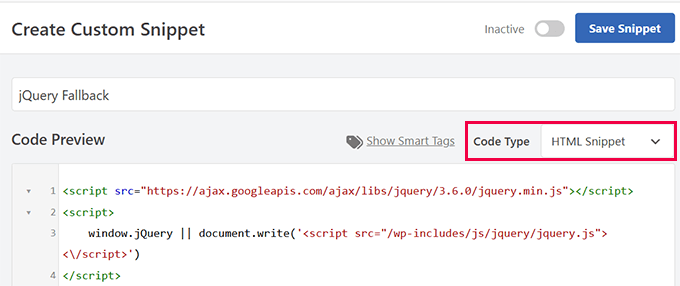
 100vw, 680px” /></figure>
<p>Finally, click the ‘Save Snippet’ button at the top to save your custom code.</p>
<p>After that, don’t forget to activate the snippet by switching the toggle to ‘Active.’</p>
<figure class=)

 100vw, 680px” /></figure>
<p>In the code editor, give your snippet a name like ‘Fix Script Loading Order’ and select ‘PHP snippet’ as your code type.</p>
<p>Then, add the following code to ensure jQuery is enqueued as a dependency for any custom scripts:</p>
<div class=)
 100vw, 680px” /></figure>
<p>Using WPCode to properly enqueue scripts ensures jQuery is loaded in the correct order. If that was the issue’s root, this should resolve the error.</p>
<h4 id=) 5. Edit wp-config.php to Fix jQuery Loading Issues
5. Edit wp-config.php to Fix jQuery Loading Issues
 100vw, 680px” /></a></figure>
<p>For a small one-time fee, you can hire our highly skilled, professional WordPress engineers to fix the error for you.</p>
<p>When you choose our emergency services, you won’t have to deal with the hassle of trying to fix the ‘jQuery is not defined’ error on your own.</p>
<p>This way, your site will experience minimal downtime, and you can resume your online business operations as soon as possible.</p>
<p>Plus, our emergency services won’t lock you into a contract, so it can be a great option if you aren’t interested in a full-blown maintenance support plan.</p>
<p>That said, we do offer more comprehensive Maintenance Services if you want to take a more proactive approach and reduce the risk of website emergencies in the future.</p>
<h4 id=) Bonus Resources: Troubleshooting WordPress Errors
Bonus Resources: Troubleshooting WordPress Errors